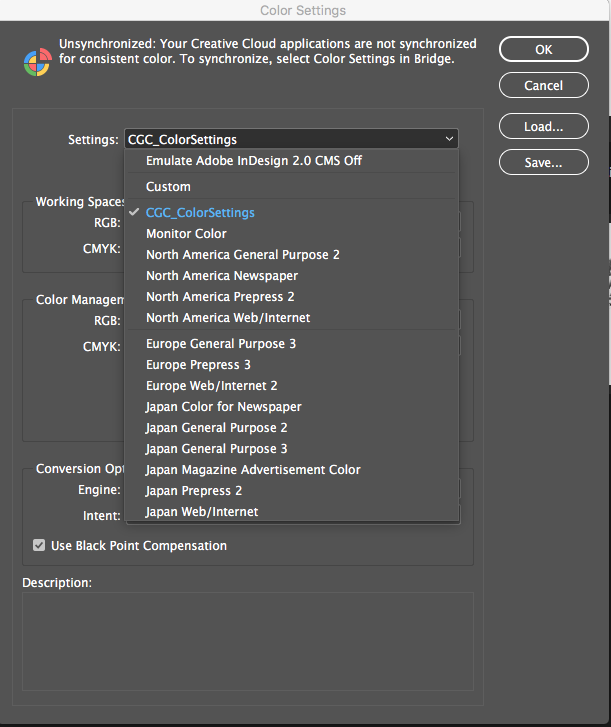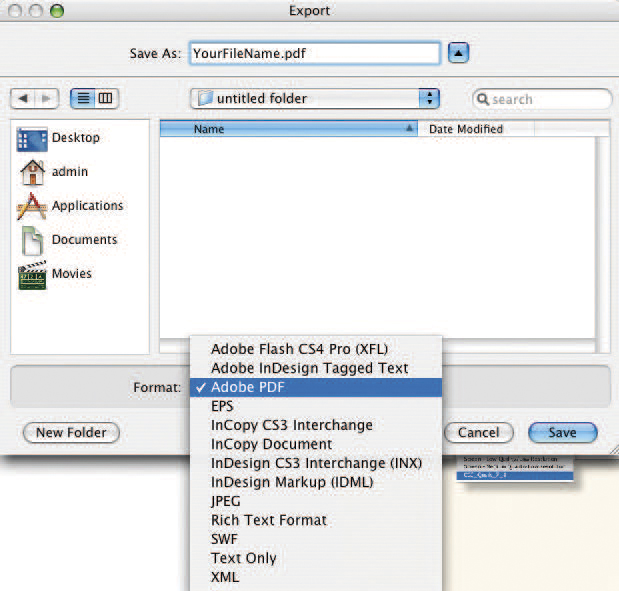PDF Guidelines
A PDF, or Portable Document Format, file is usually smaller and self-contained. It is a format that includes the document, text, images and vector graphics. If a PDF is written correctly, there is no reason to send the “collected” files, and the potential issues that come with them are eliminated. The following link will assist in this educational process.
Quality PDFs can be sent from the major design programs—QuarkXPress® and InDesign®. Other programs provide opportunities to create PDFs too. Check the program's online help guide to establish if the program has the ability to create high-end PDFs.
Mac Settings
InDesign Settings
Step 1: Loading the Output Style
* For version CS3 and prior: Please submit the native file, all supporting fonts and images. Corporate Graphics will open your file using InDesign CCS and write a PDF. Please request a proof to make sure all fonts, images and text are as intended.
A. Download output styles and color settings below.
Click here to download settings for Mac
B. Unzipped downloaded files and move the files into the following locations on your MAC.
GRACol2006_Coated1v2.icc place in the following folder:
Hard drive >> Library >> Application Support >> Adobe >> Color >> Profiles >> Recommended
CGC_ColorSettings.csf place in the following folder:
Hard drive >> Library >> Application Support >> Adobe >> Color >> Settings >> Recommended
InDesign: CG_pdfx4.joboptions, load:
1. File >> Adobe PDF Presets >> Define
2. In Adobe PDF Presets Window >> Load
3. Highlight CG_pdfx4.joboption >> Open
4. In Adobe PDF Preset Window >> Done
Step 2: Turn on Color Settings
A. Open InDesign CS4, CS5, CS6 or CC. Be sure all documents are closed.
B. Edit >> Color Settings, select CGC_ColorSettings
Click OK.
Step 3: Writing a PDF
Make sure that all instructions in steps 1-2 have been followed before writing a PDF.
A. Open your document.
B. Under File >> Export.
C. Name your pdf.
D. Choose Adobe PDF (Print) (not Adobe PDF (Interactive)) >> Save
E. Under Adobe PDF Preset: Select CG_pdfx4 >> Export
Photoshop Settings
Step 2: Turn on Color Settings
A. Open Photoshop. Be sure all documents are closed.
B. Edit>>Color Settings, select CGC_ColorSettings
Click OK.